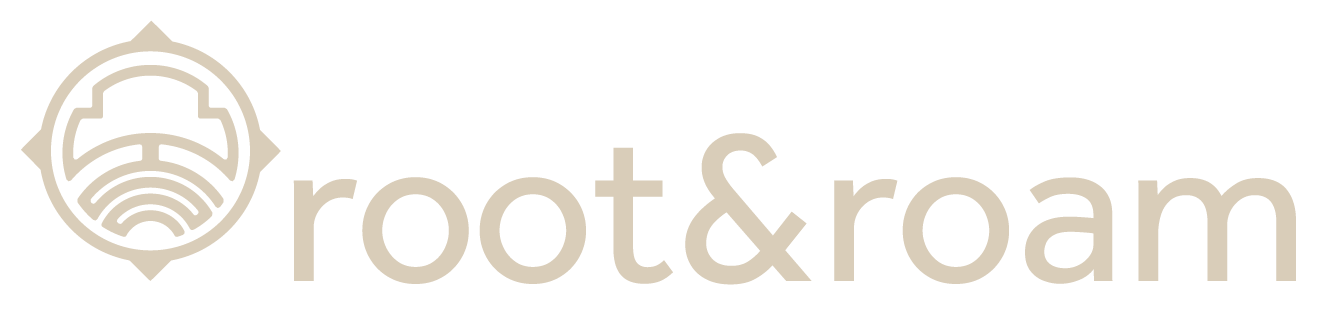TABLE OF CONTENTS
What are Libraries
How Do They Work
What Can I Put Into a Library
How Do I Use a Library?
What Are libraries?
How Do They Work?
What Can I Put Into an Adobe library?
How Do I Use a Library?
Adobe Libraries is an awesome tool for our team. We are still learning our favorite perks from this Adobe tool.
Below are the top 5 reasons I love to use Adobe Libraries.
1. Togetherness—Keeping all our brand assets together has always been a challenge. Having one library that our whole team can access is key. Having one place to store and use universal graphics is super handy. Whether we’re working on an email, project brief or website, it’s all right there in one place. No more hunting through emails and files to find that brand asset you need. With Adobe Libraries, you can search by type of file or artwork (vector graphics, colors and fonts) across your library. That means everyone always has access to all assets they may need while designing and creating projects. In addition to giving us a place to store and use our brand assets, it gives us guidance when we’re designing new pieces of work. We use Adobe Libraries as inspiration during concepting phases of projects.
2. Web, Print, and More—The constant growth of channels and tools keeps our head spinning. Adobe Libraries can access any of the Adobe programs, so we can easily utilize any output needed. Combining all of these platforms gives us a library that is limitless with opportunities and options to create beautiful art pieces! Also, it organizes our projects, making them easier to find—a designer’s dream! Efficiency at its finest.
3. Logo changes—You can make universal changes, and if linked correctly, the change will apply anywhere you use the library element. If you use the library element by dragging it into the document you are working on, an icon appears in the top left letting you know it is linked. If you have a change to make on the linked graphic or image, you can double click on the library element, make your change in its native environment, then save. That change is then made anywhere that graphic was linked.
4. Color consistency—Sometimes a color will change in the branding, and we never know where the new color originated. Having a library of colors across all Adobe apps allows all users to apply color with confidence.
To save a color in your library, follow these steps:
-
-
-
-
- Click on + at top left of window.
- Click on New Color Swatch.
- Fill in name (optional) and hex value.
- You can also add RGB or CMYK values.
- Confirm & click Add.
-
-
-
5. Organization—Adobe Libraries makes it easy to rename artwork and organize it in a visual way. I love how it will create groups for you, including Colors, Typography, Vector Graphics, and Images, so you can quickly identify what you need.
You can create an Abode library and organize your most used elements in a way that makes sense to you. You can customize colors, fonts, images and graphics using your library icons, so they’re easy to locate when working on projects. Since everything is linked, changes to one element will be updated across all documents where it appears, ensuring consistency of style throughout your work. Organizing elements visually in libraries also helps reduce errors by helping you find what you need faster and allowing more room for creativity. If everything looks good visually, then it will look good design-wise too. Adobe Libraries also helps manage large amounts of content—especially color swatches.
Adobe Creative Cloud and Adobe Libraries are robust tools. We at Root & Roam are constantly using Adobe to improve our collaboration and teamwork. We find these tools help us become more efficient and consistent. Below are a couple of links that we find interesting from Adobe.