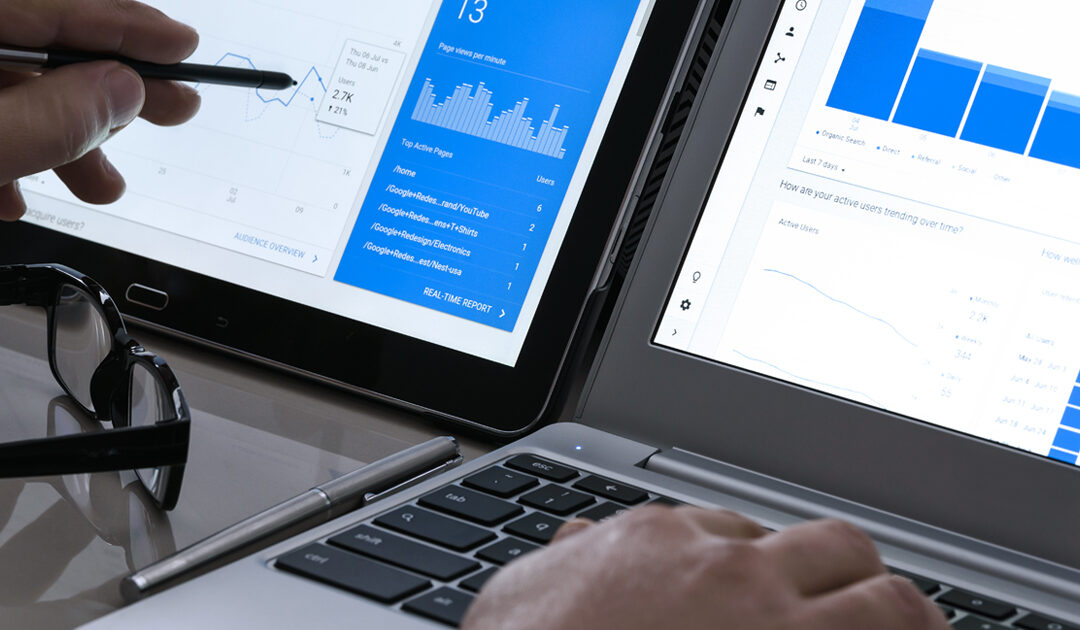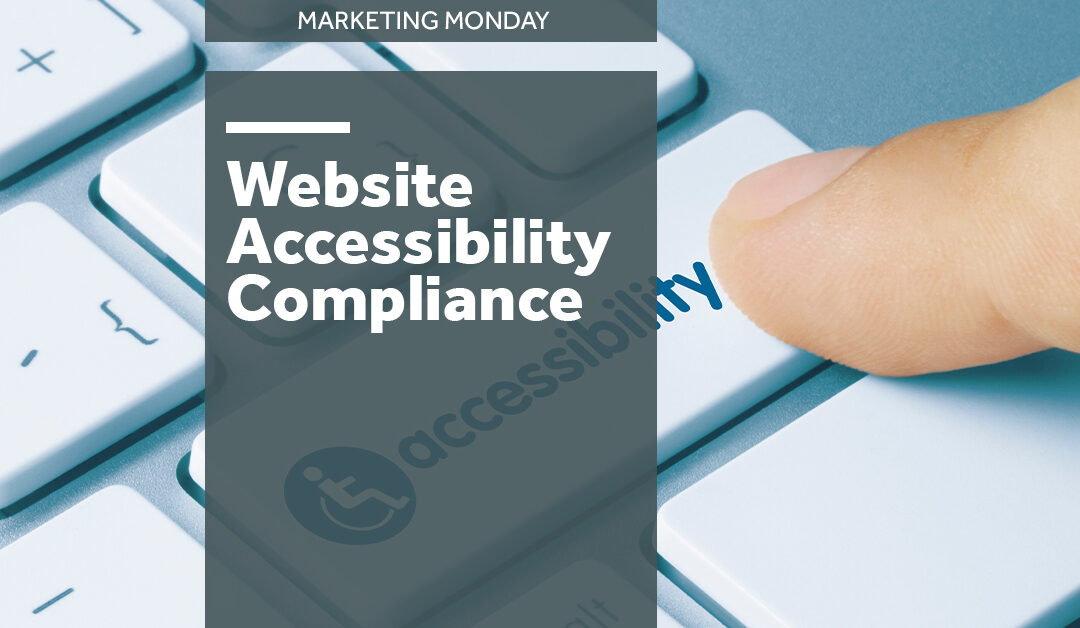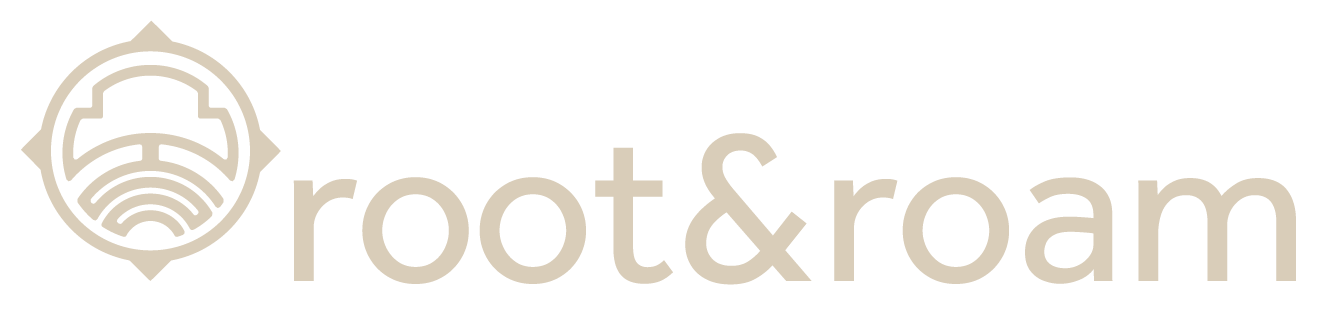by daron | Jun 19, 2023 | Digital Marketing, Videography
In today’s digital landscape, marketing a YouTube channel effectively has become crucial for businesses and content creators alike. YouTube has a large user base and many advertising opportunities. This makes it an ideal platform to promote your channel and...

by daron | May 4, 2023 | Branding, Graphic Design, Website
At Root & Roam Integrated Marketing Agency, typography is a fundamental element of our work. It’s the art and technique of arranging type, or text, to create visually-appealing and easy-to-read designs. In this blog post, we’ll take you through the...

by daron | Apr 5, 2023 | Branding, Graphic Design, Website
In today’s world, staying ahead of design trends is a crucial part of building a successful brand. With new technologies and changing business landscapes, design is constantly evolving. Root and Roam Integrated Marketing Agency is committed to keeping up with...
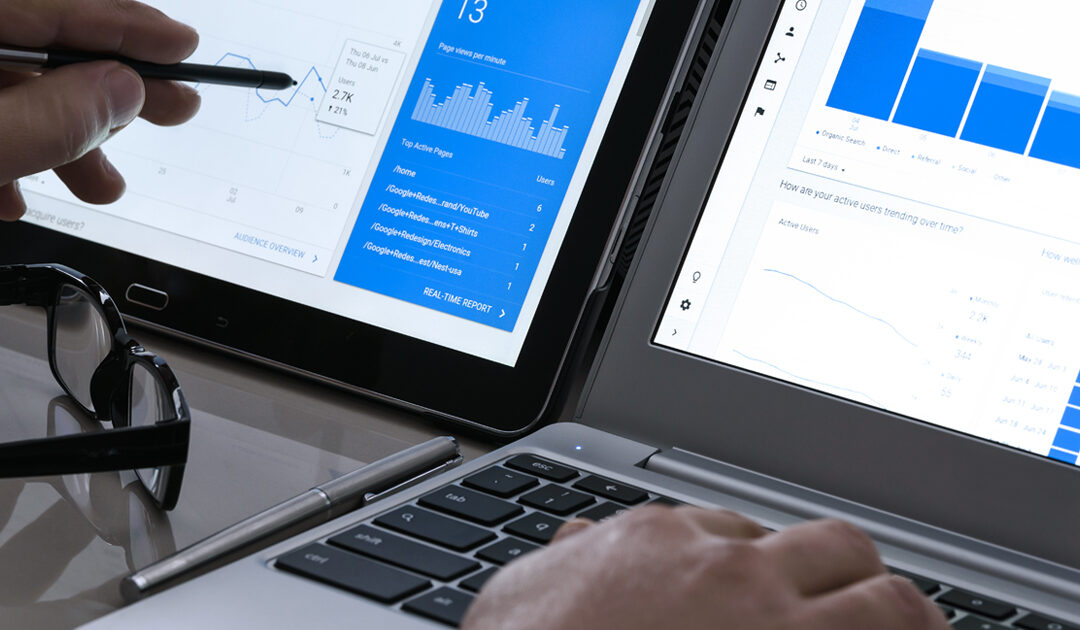
by daron | Dec 19, 2022 | Lead Generation, Website
As a business owner, you may have heard of the change that is on the horizon. The coming of the new age is upon us, and on July 1st of 2023, Google will officially move away from Universal Analytics (UA) and transition into Google Analytics 4 (GA4). You may be...

by daron | Oct 4, 2022 | Website
Wireframing your project can be helpful to your team. What may feel like an extra step will help in the long run to communicate purpose, placement, and action. TABLE OF CONTENTS $ What is wireframing? $ How to make a wireframe? $ How to read a wireframe $ Key...
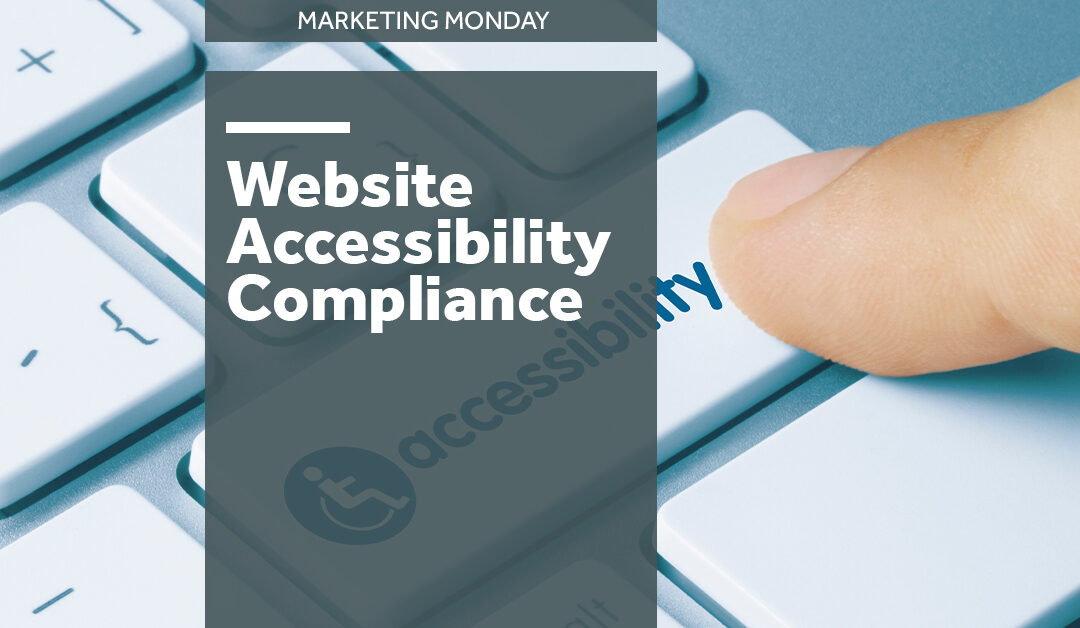
by daron | Aug 29, 2022 | Creative Services, Website
TABLE OF CONTENTS $ What is ADA compliance, and why does it matter? $ How do I make my website ADA compliant? What is ADA compliance, and why does it matter? The Americans with Disabilities Act (ADA) is the United States’ most important law regarding accessibility and...